Using a Gamepad
If you are not yet familiar with a gamepad have a look at the figure below. Watch the different types of buttons and their functions.
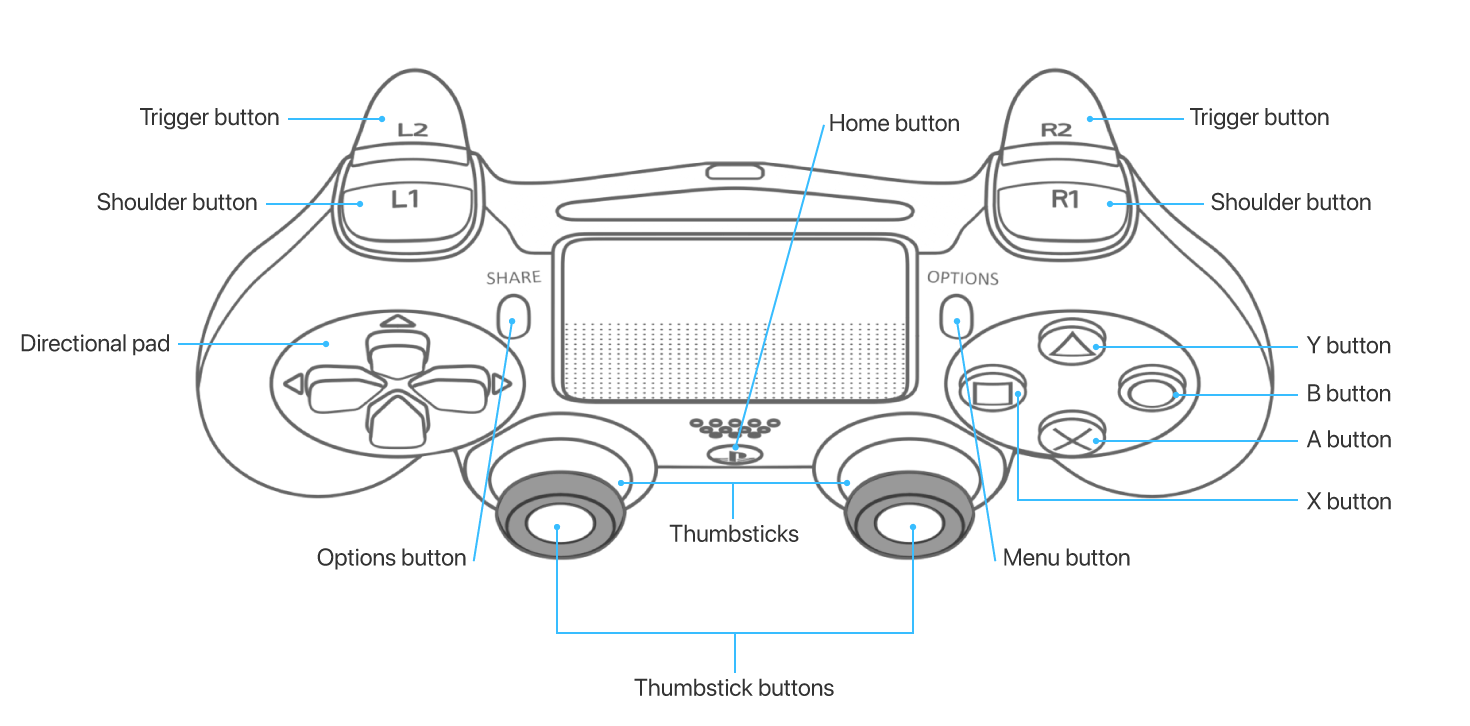
If your gamepad has a built-in motion sensor, make yourself familiar with the gamepad’s coordinate system.
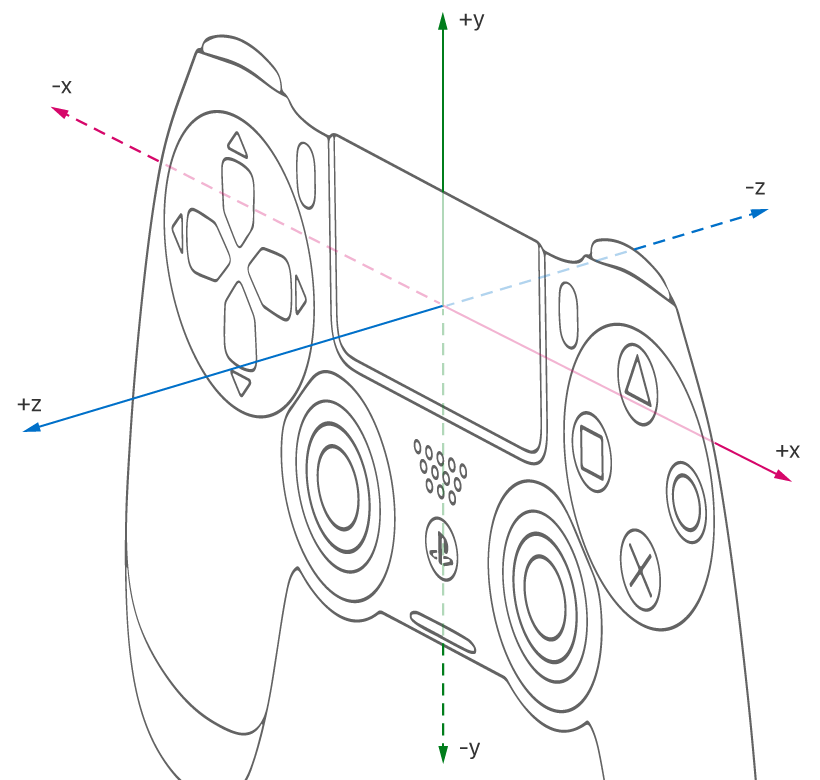
Note that for musical purposes, a positive or counter-clockwise rotation around the X-axis corresponds to decreasing values, whereas a positive rotation around the Y-axis corresponds to increasing values.
Start Playing a Piece of Music
To start playing a piece of music press the or the
button. Press the same button again to pause the player. Pressing the button again causes the player to resume playing from the last position. Use the
or the
button to rewind the player to the beginning of the piece of music.
Switch to the Next Title
Press the or the
button to proceed to the next title in your musical collection. Pressing the
or the
button presents the previous title in the list.
Change the Tempo and the Velocity
To change the current musical tempo rotate the gamepad around the X-axis. Similarly, to increase or decrease the velocity, turn the controller around the Y-axis. Take your time to try this out. It is essential to give your pieces of music an expressive rhythm.
Articulation and Pedal
To articulate musical notes you can play notes shorter than actually notated. Use the trigger button to gradually shorten the played notes. The left trigger button will affect the performance of the second staff, the right one that of the first staff. Use the right shoulder button to mimic a sustain pedal. This enables you to play notes longer than actually notated.
Selective Velocity
So far, we applied velocity to all played notes. You can also control the velocity for each staff and voice individually. Use the left and the right stick to change the velocity for the second or the first staff, respectively. Note that the per-staff and per-voice velocities add to the general velocity controlled by the motion sensor.
Predefined Tempo and Velocity
Musical scores typically define musical tempi for a whole piece or for different parts. You can modify these predefined tempi with the direction pad. Press the left or right arrow repeatedly to increase or decrease the tempo, respectively.
Similarly, the up and the down arrows are used to increase or decrease the basic velocity.
Configuring the Gamepad
What you have previously learned is a controller configuration suited for a keyboard and a grand staff notation. If you prefer a different configuration, choose the controller tab from the sidepanel. There, you are free to assign any musical element to the controller’s keys. Save your specific profile for later use.
Using the Toolbar
The toolbar partly replicates the functions of the gamepad but also adds a few more. The arrow buttons in the toolbar clearly correspond to the buttons on the right side of the gamepad.
For the next steps switch to the score tab from the sidebar.
Start Playing from a Specific Bar
Clicking into a bar highlights its background color. When you start playing, the player starts from the selected bar. Note that the bar number is shown in the toolbar on the right side. To choose a start bar, you may also directly enter a number in the input field.
Choose the Staffs to Play
The button to the right of the bar number presents the selected staves. Click into the highlighted field to exclude or include a staff from being played.
Transposing a Score
As a singer you will certainly appreciate the ability to transpose any piece of music. From the transpose menu choose the interval and the direction for the transposition.
Once defined, the specified interval remains in force for any further scores.
Note that not only the performance is transposed, but the score as well.
Should you miss an interval for your transpositions, you can directly enter a base-40 code into the input field. Press the link symbol on the right to learn more about the base-40 system.
Your Own Score Collection
You will find numerous repositories of musical scores on the Web. Download musical scores of your choice in a directory. Drag and drop the directory or single files to the Repertoire panel or use the Open menu command. If possible, choose the MusicXML format for your own collection.
The Next Steps
You should now have a basic understanding of how to use the Espressivo application. It is important that you have a good MIDI player equipped with high-quality soundfonts. Keep in mind that also performing music with a gamepad requires a thorough exercise. To better focus on the different voices of a musical oeuvre it might make sense to distribute the work to additional performers and gamepads.
Last but not least: Enjoy your performance.
